Understanding VI editor
VI editor is a screen-oriented text editor written by Bill Joy in 1976. This is the most commonly used editor for editing files in Linux.
VI Editor Modes
Three modes are commonly using in VI editor. They are:
- Insert Mode
- Command Mode
- Ex-Mode (Extended Command Mode)
Insert Mode
In Insert Mode, we can perform the operations like adding, deleting and editing the existing text of a file.
i Inserts the text at the current cursor position I Inserts the text in beginning of the line a Adds the text after the current cursor position A Adds the text at the end of a line o Inserts the text one line below current cursor position O Inserts the text one line above current cursor position
Command Mode
This is the default mode of VI editor in which we can perform the operations like Copy, Paste and Delete the lines.
dd Deletes a line ndd Deletes 'n' lines dw Deleted a word next to the cursor yy Copies a line nyy Copies 'n' lines yw Copies a word next to the cursor p Pastes the deleted or copied text u Undo (you can undo 1000 times) Ctrl+r Redo G Move cursor to the last line of the file /<word> Finds a word (Press 'n' for next)
Ex-Mode (Extended Command Mode)
The Ex mode is similar to the command mode as it also allows you to enter Ex commands. It is optimized for batch processing.
:q Quit without saving :q! Quit forcefully without saving :w Write (Save) :wq Save and quit :wq! Save and quit forcefully :se nu Sets the line numbers :se nonu Removes line numbers :24 Cursor goes to line 24 :wn Save and switch to next file :rew Change last file (rewind)
That’s it!
If you like this post and wish to receive more articles from us, please like our FB page: Grepitout
Your suggestions and feedbacks will encourage us and help to improve further, please feel free to write your comments.
For more details on our services, please drop us an E-mail at info@grepitout.com























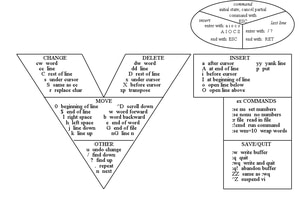





[…] First, you need to create a file “/etc/postfix/recipient” using your favorite editor. I am using vim editor here. To know more about vi editor, please click Here […]
[…] Then edit the configuration file using VIM editor: […]
[…] create the Phalcon configuration file using your favorite editor. I am using VIM editor […]
[…] via SSH once it is activated and edit the file /etc/mailips using your favorite editor. I am using VIM editor […]
[…] the addon_nginx.cgi file using your favorite editor. I am using VIM editor […]
[…] the file /etc/rpm/macros.apache2 using your favourite editor. I have using vim […]
[…] Read more about VI editor here. […]