Remove Unity from Ubuntu 17.10 after Upgrade
This post helps you to Remove Unity from Ubuntu 17.10 after Upgrade. As you know Ubuntu 17.10 comes with GNOME and the Unity desktop packages will remain on the system after the upgrade to Ubuntu 17.10 from an earlier release.
You can select the desktop environment (GNOME and Unity) by clicking the gear icon available near to the Sign In button on the login screen. If you wish not to use the Unity and stick with GNOME you can uninstall Unity desktop from your system.
Here are the steps to Uninstall Unity from Ubuntu:
The first step is to make sure that you are logged in to the GNOME desktop environment. If you logged in to Unity session please log out of it and log in to GNOME session.
sudo apt purge unity-session unity
The terminal will show the packages and dependencies that will be removed from the system. Please carefully review them and make sure that the list not including the packages and apps you are actually using. If you verify everything, you can press “y” and complete the command.
Also, run the below command to remove the cruft left behind.
sudo apt autoremove
Now you no longer have the Unity desktop environment on your Ubuntu 17.10.
How to install Unity on Ubuntu (Optional):
Open a terminal and run the following command if you would like to install Unity again on your system.
sudo apt install unity
Once the installation completed, reboot your system and click on the gear icon at the login screen. You can switch from GNOME session to Unity using it. Nothing else needed!
That’s it!
Also Read: How to install Darktable on Ubuntu
If you like this post and wish to receive more articles from us, please like our FB page: Button
Your suggestions and feedbacks will encourage us and help to improve further, please feel free to write your comments.
For more details on our services, please drop us an E-mail at info@grepitout.com























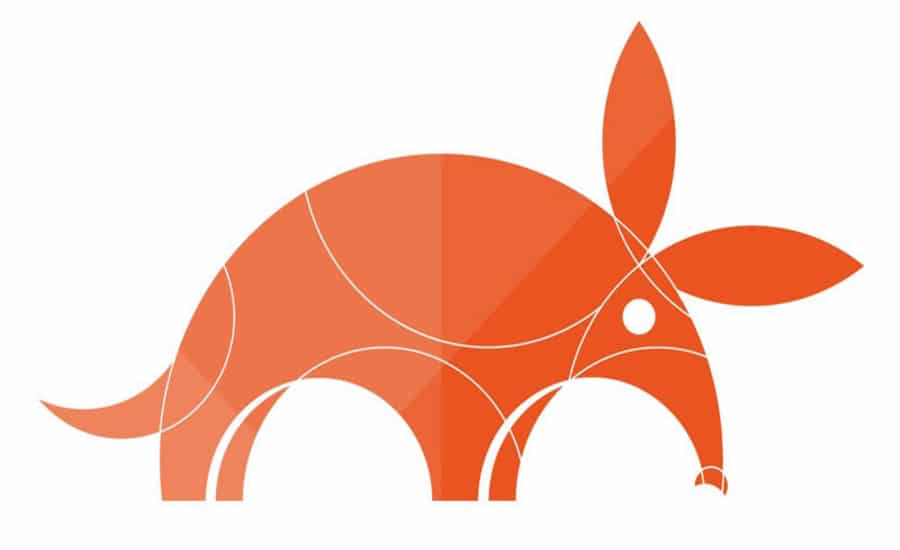

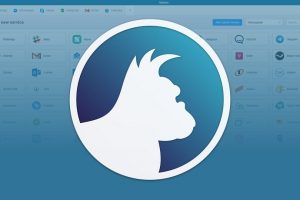

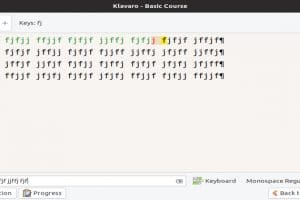
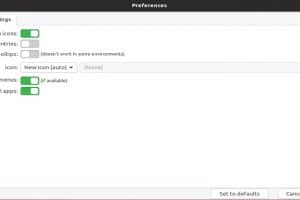
Add Comment