Please install 32 bit java and update alternatives links using update-alternatives command
“Please install 32 bit java and update alternatives links using update-alternatives command” . You might noticed the following error while connecting to a 32 bit VPN from an 64 bit Ubuntu.
Setup failed.
Please install 32 bit java and update alternatives links using update-alternatives command.
For more details, refer KB article KB25230
You can resolve this issue by following steps:
Install Oracle Java 8 on your server 64 bit OS (You can install open openjdk-8-jre and the icedtea-8-plugin instead):
apt-add-repository ppa:webupd8team/java apt-get update apt-get install oracle-java8-installer
Then you need to download the tarball of 32 bit Java 8 from the URL provided [button color=”blue” size=”small” link=”http://www.oracle.com/technetwork/java/javase/downloads/jre8-downloads-2133155.html” icon=”” target=”true”]Here[/button]
After the download, please move to the package to the directory /usr/lib/jvm/.
mv /home/envy/Downloads/jre-8u92-linux-i586.tar.gz /usr/lib/jvm/ cd /usr/lib/jvm/ tar xvf jre-8u92-linux-i586.tar.gz
The ownership of the extracted directory may be different, so you need to check the ownership and then change it to root ownership:
ls -ld /usr/lib/jvm/jre1.8.0_92 chown root.root -R /usr/lib/jvm/jre1.8.0_92
Then update the alternatives link for Java with priority 10:
update-alternatives --install /usr/bin/java java /usr/lib/jvm/jre1.8.0_92/bin/java 10
Once it is completed, please ensure that the default Java version is still 64 bit. This can be checked by looking at the link currently points to string in the output of the “update-alternatives –display java” command.
update-alternatives --display java
The example output is given below:
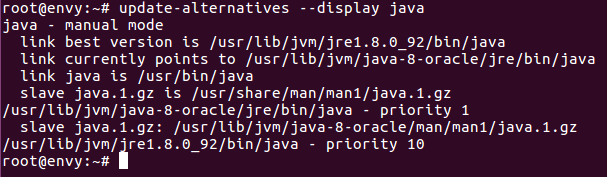
If the default Java version is 32 bit, change it to 64 bit by using the “update-alternatives –config java” command.
update-alternatives --config java
Then install the standard 32-bit libraries and components:
ln -s /usr/bin/update-alternatives /usr/sbin/ dpkg --add-architecture i386 apt-get install libstdc++6:i386 lib32z1 lib32ncurses5 libxext6:i386 libxrender1:i386 libxtst6:i386 libxi6:i386
Please try to reconnect the VPN again after installing this. It may show the same error message pop up again, but press ok button. The Java applet should open now.
That’s it!
If you like this post and wish to receive more articles from us, please like our FB page: Grepitout
Your suggestions and feedbacks will encourage us and help to improve further, please feel free to write your comments.
For more details on our services, please drop us an E-mail at info@grepitout.com

























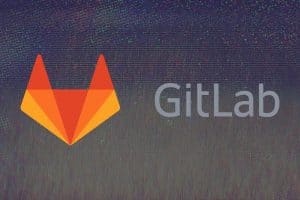



Add Comment