Install Sublime Text on Ubuntu and CentOS
Sublime Text is a cross-platform text and source code editor with a Python API. This post helps you to install Sublime Text on Ubuntu and CentOS. Sublime Text is a proprietary software but it is available to download and use for free. If you are a developer and you are going to use it full time, you can buy its paid version.
There are two build channels are available for Sublime Text (Stable and Dev). Builds listed on the dev channel are only available to licensed users.
Install Sublime Text 3 using the official repository to get the auto-upgrade feature. The installation very simple and straightforward.
Ubuntu
Install the GPG key:
wget -qO - https://download.sublimetext.com/sublimehq-pub.gpg | sudo apt-key add -
Ensure apt is set up to work with https sources:
sudo apt install apt-transport-https
Add the stable repository:
echo "deb https://download.sublimetext.com/ apt/stable/" | sudo tee /etc/apt/sources.list.d/sublime-text.list
Update apt sources and install Sublime Text 3
sudo apt update sudo apt install sublime-text
Use the application launcher to start the Sublime Text when you complete the installation.
CentOS
Install the GPG key:
sudo rpm -v --import https://download.sublimetext.com/sublimehq-rpm-pub.gpg
Select the Stable channel to use:
sudo yum-config-manager --add-repo https://download.sublimetext.com/rpm/stable/x86_64/sublime-text.repo
Update yum and install Sublime Text on CentOS
sudo yum install sublime-text
That’s all you need to do.
Features
The following is a list of features of Sublime Text:
- “Goto Anything,” quick navigation to files, symbols, or lines
- “Command palette” uses adaptive matching for quick keyboard invocation of arbitrary commands
- Simultaneous editing: simultaneously make the same interactive changes to multiple selected areas
- Python-based plugin API
- Project-specific preferences
- Extensive customizability via JSON settings files, including project-specific and platform-specific
- settings
- Cross platform (Windows, macOS, and Linux)
- Compatible with many language grammars from TextMate
That’s it!
Also Read: How to Install Atom text editor in Ubuntu
If you like this post and wish to receive more articles from us, please like our FB page: Button
Your suggestions and feedbacks will encourage us and help to improve further, please feel free to write your comments.
For more details on our services, please drop us an E-mail at info@grepitout.com























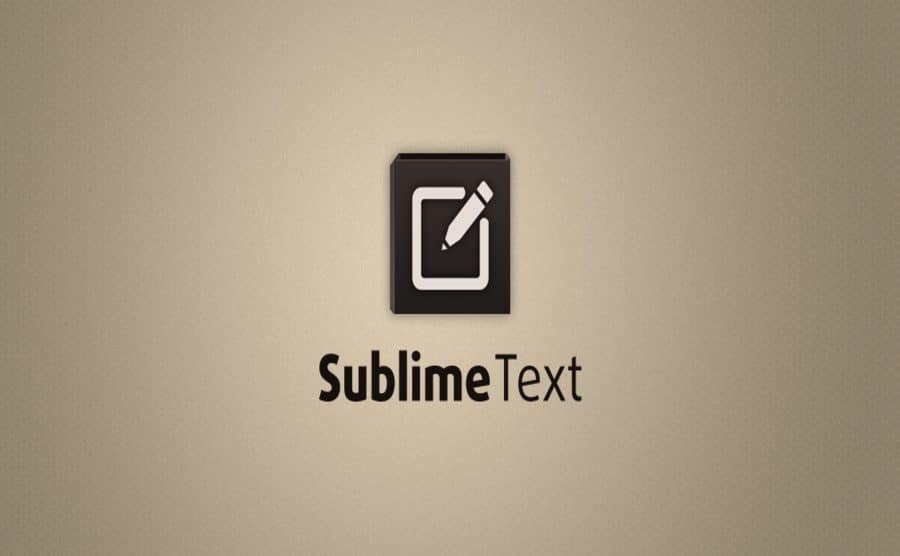

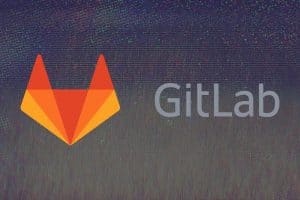



Add Comment