Install Spotify on Ubuntu and Derivatives
This post explains how to install Install Spotify on Ubuntu and Derivatives. Spotify has become one of the most famous streaming music services. It also provides apps for different platforms such as mobile devices, as well as operating systems. For Ubuntu system, we have the official Spotify client so it is not necessary to have a third-party client.
We can enjoy the Spotify service using this official application. You can listen to your favorite music with a free Spotify account, but there must have some advertisement on the player.
You can download music and there are some extra features if you pay for premium service. Also, you can control the player from another device, ie., a remote control in a few words. Spotify is a multiplatform program, as it can be used in Windows, Linux and MAC, in addition to Android and iOS.
How to install Spotify on Ubuntu and derivatives?
Method 1
To install Spotify on Ubuntu, open a terminal and execute the following commands. The first command is for adding Spotify official repository to the system:
echo deb http://repository.spotify.com stable non-free | sudo tee /etc/apt/sources.list.d/spotify.list
Then we need to import the keys:
sudo apt-key adv --keyserver hkp://keyserver.ubuntu.com:80 --recv-keys 0DF731E45CE24F27EEEB1450EFDC8610341D9410
Then update the repository and install it:
sudo apt update sudo apt install spotify-client
Method 2
Install Spotify using snap:
Snap is a next-generation technology for building and installing desktop applications. Newer Ubuntu versions are preinstalled with the snap support. If it is not enabled on your machine check this tutorial to know how to install Snap package support on Linux.
Once snap is enabled on your system, you can install Spotify using it.
sudo snap install spotify
The above command will install Spotify on your machine using snap.
How to uninstall Spotify from the system?
Finally, if you have decided to uninstall the service, for any reason we just have to open a terminal and execute the following command.
If you Spotify installed from Snap:
sudo snap remove spotify
If the installation was by repository:
sudo apt purge spotify-client
That’s it!
Also Read:
- Install Stacer in Ubuntu (System Optimizer)
- How to increase tmp directory size in cPanel
- How to Install Mailspring on Ubuntu (Mail App)
- How to Setup Alternate SMTP Port in cPanel
- Install ImageMagick on CloudLinux Server
- How to Install ImageMagick on Plesk Server
- Install Tusk (Evernote Client) on Ubuntu
- How to Install Resetter on Ubuntu – Linux Mint
If you like this post and wish to receive more articles from us, please like our FB page: Button
Your suggestions and feedbacks will encourage us and help to improve further, please feel free to write your comments.
For more details on our services, please drop us an E-mail at info@grepitout.com























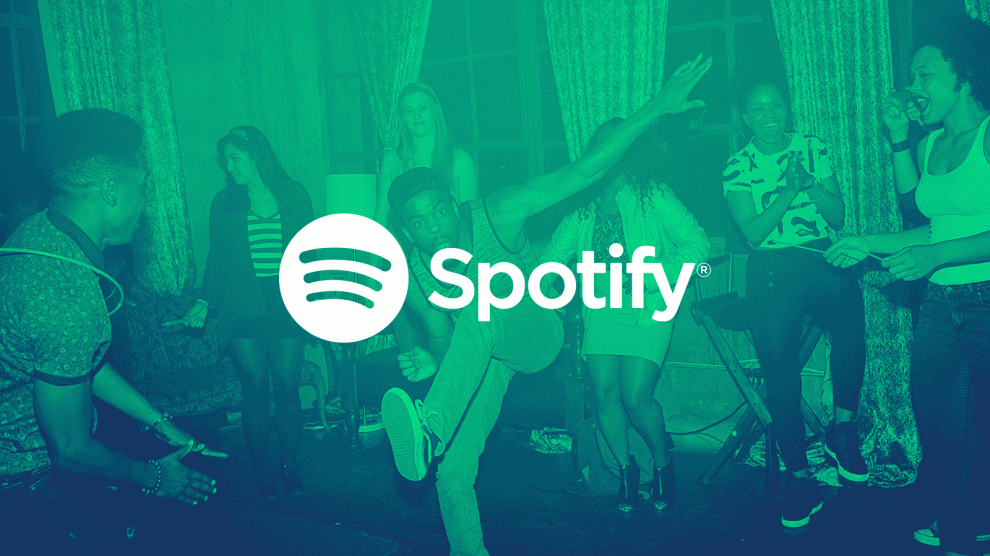

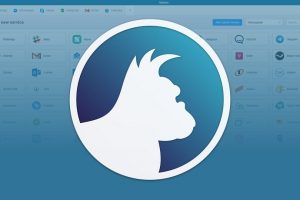

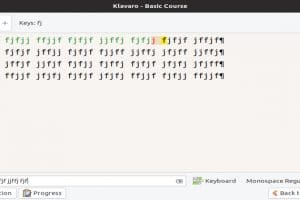
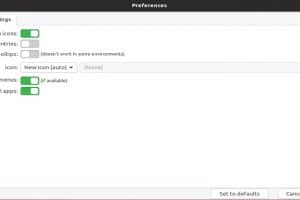
Add Comment