Install Snap package support on Linux
This post describes how to install snap package (install snapd) support on Linux. Snappy, or Snap is yet another next-generation technology for building and installing desktop applications, which promises to revolutionize the way you install programs on Linux.
Snappy is a deployment software and package management system that was designed and built by Canonical for the Ubuntu phone operating system. These are now called snaps. The tool that allows you to use the packages is called, snapd. Currently, it works on several Linux distributions and therefore enables the deployment of software in an independent way.
Install snap package on Linux
To install Snap package support on Linux, you must use one of the procedures below according to your OS.
Install snapd on Debian, Ubuntu and derivatives:
To install snapd on Ubuntu and derivatives, run the following command:
sudo apt install snapd
Install snapd on Fedora and derivatives:
Run the below command to install snapd package on Fedora and derivatives.
dnf install snapd
Install snapd on openSUSE:
Install the snap package on openSUSE, do the following:
For 42.2:
sudo zypper addrepo http://download.opensuse.org/repositories/system:/snappy/openSUSE_Leap_42.2/ snappy
For Tumbleweed:
sudo zypper addrepo http://download.opensuse.org/repositories/system:/snappy/openSUSE_Tumbleweed/ snappy
You can then install snapd:
sudo zypper install snapd
Then enable the snapd systemd unit:
sudo systemctl enable --now snapd.socket
Install snapd on Arch Linux and derivatives:
You can install snap package on Arch Linux and derivatives using the command below:
yaourt -S snapd
Then enable the snapd systemd unit:
sudo systemctl enable --now snapd.socket
How to use Snap command from the command line
List all snap applications installed on your machine:
sudo snap list
Find a snap package:
sudo snap find <package name>
Install a snap package:
sudo snap install <package name>
Update a snap package:
sudo snap refresh <package name>
Update all your snap packages installed on your machine:
sudo snap refresh
To revert a snap package to the previously installed version:
sudo snap revert <package name>
Remove a snap package:
sudo snap remove <package name>
Get to know the Snap
To know more about this technology, click on this link.
To see a list of apps supported by this technology, visit this link.
That’s it!
Also Read:
- How to Install Telegram on Ubuntu or Linux
- 7 Best Evernote Clients and Alternatives for Ubuntu
- How to Remove Unity from Ubuntu 17.10 after Upgrade
- How to install OpenConnect in Ubuntu (VPN Client)
- How to Install Peek on Ubuntu
- Install CopyQ Clipboard Manager on Ubuntu
If you like this post and wish to receive more articles from us, please like our FB page: Button
Your suggestions and feedbacks will encourage us and help to improve further, please feel free to write your comments.
For more details on our services, please drop us an E-mail at info@grepitout.com























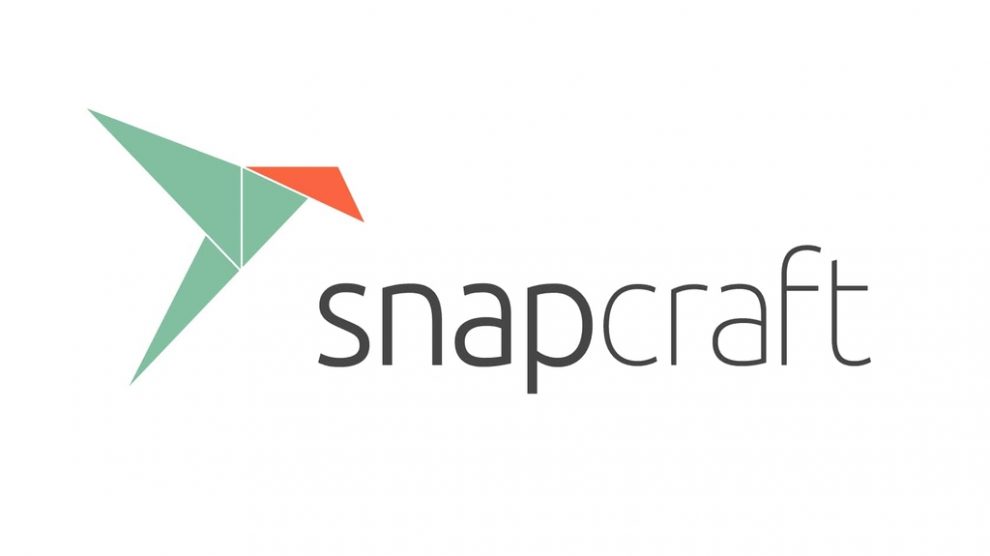

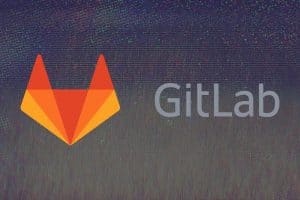



Hi All im noob here. Good article! Thx! Thx!