Install Redis on cPanel with EasyApache 3
This post describes how to install Redis on cPanel/CentOS 6 with EasyApache 3. Redis is an open source (BSD licensed), in-memory data structure store, used as database, cache and message broker. It supports data structures such as strings, hashes, lists, sets, sorted sets with range queries, bitmaps, hyperloglogs and geospatial indexes with radius queries.
You can find the installation of Redis on cPanel with EasyApache 4 from Here
Also, read more about Redis from here.
Steps to install Redis Daemon
1. Download the current stable version of Redis from here.
2. Installation
cd /usr/local/src/ wget http://download.redis.io/releases/redis-3.0.5.tar.gz tar -xvzf redis-3.0.5.tar.gz cd redis-3.0.5 make make install cp /usr/local/src/redis-3.0.5/src/redis-server /usr/local/bin/ mkdir /etc/redis mkdir /var/redis cp /usr/local/src/redis-3.0.5/redis.conf /etc/redis/redis.conf
Open the file “/etc/redis/redis.conf” using vi editor and set the following values.
daemonize yes port 6379 bind 127.0.0.1 dir /var/redis/ logfile /var/log/redis.log pidfile /var/run/redis.pid
Then you need to add a start-up script. Create a file “/etc/init.d/redis” using vi editor and add the following contents.
#!/bin/sh
#
# redis - this script starts and stops the redis-server daemon
#
# chkconfig: - 85 15
# description: Redis is a persistent key-value database
# processname: redis-server
# config: /etc/redis/redis.conf
# config: /etc/sysconfig/redis
# pidfile: /var/run/redis.pid
# Source function library.
. /etc/rc.d/init.d/functions
# Source networking configuration.
. /etc/sysconfig/network
# Check that networking is up.
[ "$NETWORKING" = "no" ] && exit 0
redis="/usr/local/bin/redis-server"
prog=$(basename $redis)
REDIS_CONF_FILE="/etc/redis/redis.conf"
[ -f /etc/sysconfig/redis ] && . /etc/sysconfig/redis
lockfile=/var/lock/subsys/redis
start() {
[ -x $redis ] || exit 5
[ -f $REDIS_CONF_FILE ] || exit 6
echo -n $"Starting $prog: "
daemon $redis $REDIS_CONF_FILE
retval=$?
echo
[ $retval -eq 0 ] && touch $lockfile
return $retval
}
stop() {
echo -n $"Stopping $prog: "
killproc $prog -QUIT
retval=$?
echo
[ $retval -eq 0 ] && rm -f $lockfile
return $retval
}
restart() {
stop
start
}
reload() {
echo -n $"Reloading $prog: "
killproc $redis -HUP
RETVAL=$?
echo
}
force_reload() {
restart
}
rh_status() {
status $prog
}
rh_status_q() {
rh_status >/dev/null 2>&1
}
case "$1" in
start)
rh_status_q && exit 0
$1
;;
stop)
rh_status_q || exit 0
$1
;;
restart|configtest)
$1
;;
reload)
rh_status_q || exit 7
$1
;;
force-reload)
force_reload
;;
status)
rh_status
;;
condrestart|try-restart)
rh_status_q || exit 0
;;
*)
echo $"Usage: $0 {start|stop|status|restart|condrestart|try-restart|reload|force-reload}"
exit 2
esac
Make the start-up script file executable.
chmod 755 /etc/init.d/redis
Enable the redis daemon on chkconfig. It will make sure the redis daemon automatically start after the server reboot.
chkconfig --add redis chkconfig redis on
Then, start the redis daemon.
/etc/init.d/redis start
You now have Redis installed and running. The prompt will look like this:
root@server [~]# redis-cli 127.0.0.1:6379>
Run command “redis-cli ping” to make sure redis is working. It will provide an output “PONG” if the redis is installed properly.
root@server [~]# redis-cli ping PONG root@server [~]#
Install redis PHP extension on cPanel using EasyApache 3
pecl install redis
Now open php.ini ( /usr/local/lib/php.ini on cPanel servers ) file and add the following line to it.
extension=redis.so
Now restart Apache to apply the changes to php.ini file.
service httpd restart
That’s it!
If you like this post and wish to receive more articles from us, please like our FB page: Grepitout
Your suggestions and feedbacks will encourage us and help to improve further, please feel free to write your comments.
For more details on our services, please drop us an E-mail at info@grepitout.com























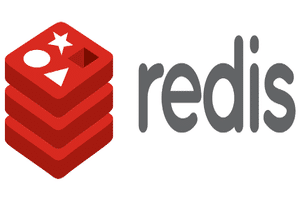
[…] You can find the installation of Redis on cPanel with CentOS 6 from Here. […]