Install Pulse Secure on Ubuntu (VPN Client)
This post will help you to install Pulse Secure VPN Client in Ubuntu. We know that Java support has been stopped on latest Firefox version and the Network Connect will not work anymore.
Also, Google Chrome has already stopped the support for Java.
You can get rid of this issue by installing Pulse Secure client using the following steps. Pulse Secure VPN client is available for Windows, MacOS, Linux (For Debian and RPM Based Distros), iOS and Android. I am explaining how to install it on Debian and RPM-based distros.
Ubuntu
First, install the following dependencies to install the VPN Client on Ubuntu. Please note that Pulse Secure Client is not available for Ubuntu versions higher that Ubuntu 16.04.
apt-get install lib32z1 apt-get install libc6-i386 apt-get install libwebkitgtk-1.0-0:i386 apt-get install libproxy1:i386 apt-get install libproxy1-plugin-gsettings:i386 apt-get install libproxy1-plugin-webkit:i386 apt-get install libdconf1:i386 apt-get install dconf-gsettings-backend:i386
Then, install Pulse Secure Client using the below steps:
wget http://trial.pulsesecure.net/clients/ps-pulse-linux-5.3r1.0-b587-ubuntu-debian-installer.deb sudo dpkg -i ps-pulse-linux-5.3r1.0-b587-ubuntu-debian-installer.deb /usr/local/pulse/PulseClient.sh install_dependency_packages
CentOS:
You can download the latest RPM from Pulse Secure official website to install it on the CentOS or RPM based systems.
wget http://trial.pulsesecure.net/clients/ps-pulse-linux-5.3r1.0-b587-centos-rhel-installer.rpm yum install ps-pulse-linux-5.3r1.0-b587-centos-rhel-installer.rpm
Once it is installed, open Pulse Secure App and configure it.
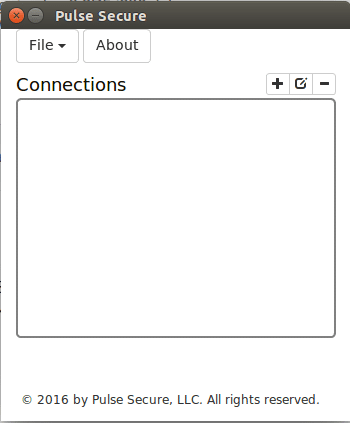
You just need to click on plus sign (+) and give the desired name and your VPN URL.
Click the Save Button.
Then Click the Connect button and provide the Username and password. Please note that you can download the latest version of Pulse Secure from Here.
That’s it.
Also Read: How to Install Oracle Java on Ubuntu
If you like this post and wish to receive more articles from us, please like our FB page: Grepitout
Your suggestions and feedbacks will encourage us and help to improve further, please feel free to write your comments.
For more details on our services, please drop us an E-mail at info@grepitout.com

























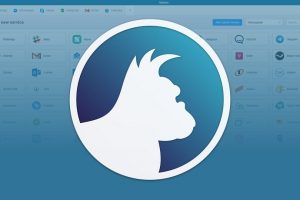

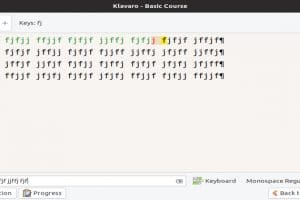
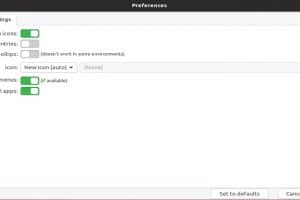
Thank you for this post. It works like a charm.
Thanks for your feedback!