How to install Lets Encrypt on cPanel
This post explains how to install Lets Encrypt on cPanel. There are two methods to install it. You can choose the installation method depends upon the cPanel version you are using.
Method 1
Please run the following script to install Let’s Encrypt on cPanel. Note that this script introduced in cPanel & WHM version 58.0.17
/scripts/install_lets_encrypt_autossl_provider
Once it is installed, you can find the plugin on WHM’s Manage AutoSSL (WHM >> SSL/TLS >> Manage AutoSSL).
Then select Let’s Encrypt™ on the “Providers” section (choose an AutoSSL provider)
Now go to “Manage Users” section and “Enable AutoSSL” for desired users.
Then got to “Options” section. Check the option “Allow AutoSSL to replace invalid or expiring non-AutoSSL certificates” and save it.
The system will automatically install the SSL during the scheduled time on the system’s next regular AutoSSL check.
Method 2
It is recommended to follow this method only for cPanel versions older than 58.0.17. The newer version of cPanel has predefined script to install it (As explained in Method 1). This method explains how to install Let’s Encrypt cPanel plugin. Please note that this plugin is a paid one. Please check here to know more about this.
Installation Steps:
Make sure that the remote access key is present (/root/.accesshash) before the installation of Let’s Encrypt plugin. If it doesn’t exist, please generate it via WHM » Clusters » Remote Access Key.
Then proceed with the following steps:
cd /etc/yum.repos.d/ wget https://letsencrypt-for-cpanel.com/static/letsencrypt.repo yum install letsencrypt-cpanel
Once it is installed, please test the installation using the following command
le-cp self-test
Sample output:
root@server [~]# le-cp self-test [SELF-TEST] Can read config ............ SUCCESS. [SELF-TEST] Can connect to daemon and check licence ............ SUCCESS. [SELF-TEST] Can connect to Let's Encrypt ............ SUCCESS. [SELF-TEST] Can talk to WHM API ............ SUCCESS. [SELF-TEST] Can talk to plugin RPC ............ SUCCESS. root@server [~]#
You can now install the SSL on your domains by login into the cPanel account using the “Lets Encrypt SSL” option.
That’s it!
Also Read: How to Delete SSL from a domain in cPanel
If you like this post and wish to receive more articles from us, please like our FB page: Grepitout
Your suggestions and feedbacks will encourage us and help to improve further, please feel free to write your comments.
For more details on our services, please drop us an E-mail at info@grepitout.com























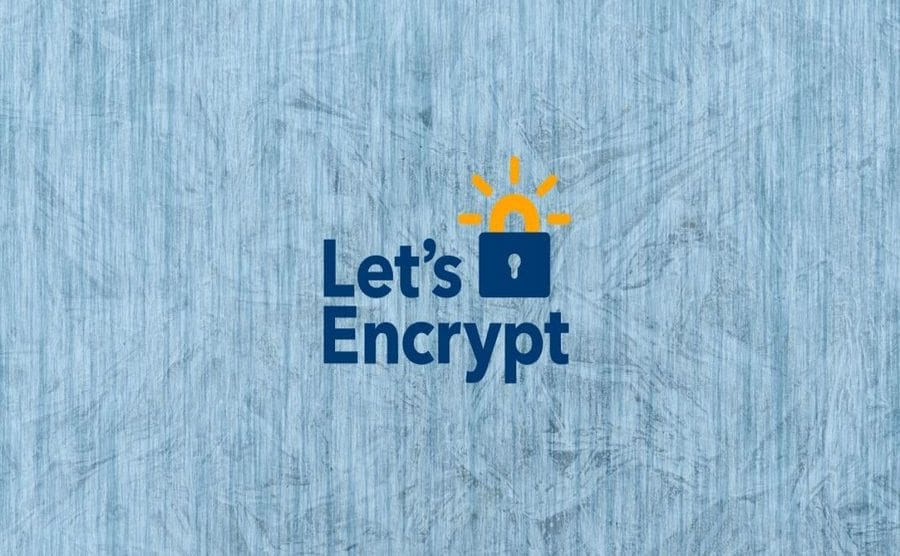
Thank You, its work for me 🙂
I am glad to hear that 🙂
And the new method and free project available is here:
https://github.com/Prajithp/letsencrypt-cpanel
Don’t forget give star 😉