Install Kdenlive Video Editor on ubuntu
This post helps to install Kdenlive Video Editor on Ubuntu. Kdenlive is a popular video editor available in Linux and Windows platform. I am explaining the installation of Kdenlive on Ubuntu.
The project files are also cross-platform, which means you can save a video project on one operating system and open it on another. It is suitable for domestic and often used for professional work. Kdenlive, without a doubt, is the best free and open source video editor.
Kdenlive officially distributed in two ways: through PPA for Ubuntu and through AppImage which is a format that runs on any Linux distribution. Also, it can be installed using Flatpak and snap.
Installation using Official PPA:
Please run the following commands to add Kdenlive stable PPA and install the app.
sudo add-apt-repository ppa:kdenlive/kdenlive-stable sudo apt-get update sudo apt-get install kdenlive
Uninstall Kdenlive Video Editor (Optional):
sudo apt-get remove kdenlive sudo add-apt-repository --remove ppa:kdenlive/kdenlive-stable
Also, Daily PPA is available. But, please keep in mind that it is highly experimental and unstable.
Installation using Official AppImage:
You can use Kdenlive application using an official AppImage. You can use it on any Linux distributions. You just need to download the AppImage, give the permission to run and then double-click on it to open the app! You can see the latest version of AppImage in the KDE® Community website’s release page.
Download Linux 64-bit AppImage
Install Kdenlive using Flatpak
Flatpak is a “Universal Installer” for Linux like snap and AppImage. Please note that you need to Enable Flatpak Support on your system before proceeding with the installation.
If the Flatpak support is enabled, run the following commands to install Kdenlive Video Editor:
sudo flatpak install https://flathub.org/repo/appstream/org.kde.kdenlive.flatpakref
To update the program:
sudo flatpak update org.kde.kdenlive.flatpakref
To uninstall Kdenlive:
sudo flatpak uninstall org.kde.kdenlive.flatpakref
Install Kdenlive Video Editor using Snap
Snap is also a next-generation technology for building and installing desktop applications, which promises to revolutionise the way you install programs on Linux like Flatpak and AppImage. I have already described how to Enable Snap Package support in Linux systems.
Installation:
sudo snap install kdenlive --edge
Update the package:
sudo snap refresh kdenlive
Remove Kdenlive:
sudo snap remove kdenlive
That’s it!
Also Read:
- How to Install OpenShot on Ubuntu and Derivatives
- How to Install Atom text editor in Ubuntu
- How to Install Mailspring on Ubuntu (Mail App)
- Install TagSpaces in Ubuntu (Evernote Alternative)
- How to Remove Unity from Ubuntu 17.10 after Upgrade
- Install NixNote (Evernote Client) in Ubuntu
If you like the post Understanding top Command and wish to receive more articles from us, please like our FB page: GrepItOut
Your suggestions and feedbacks will encourage us and help to improve further, please feel free to write your comments.
For more details on our services, please drop us an E-mail at info@grepitout.com























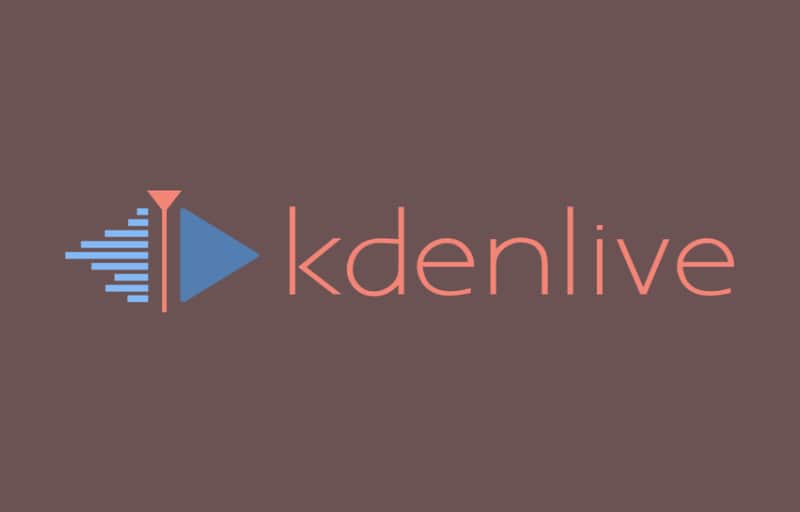

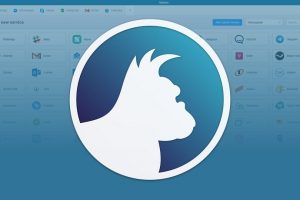

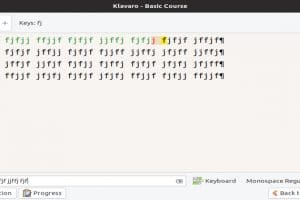
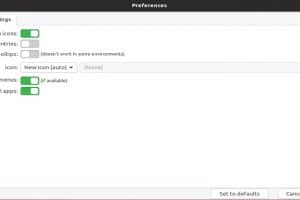
Add Comment