Install GitLab on CentOS 7 and Derivatives
This post helps you to install GitLab on CentOS 7 (and RedHat/Oracle/Scientific Linux 7) server. Basically, GitLab is a web-based git repository. It’s a centralizes space for developers so that they can store, share and test their work and updates.
Install GitLab
GitLab started as an open-source project maintained by GitLab Inc. You can also install a self-maintained GitLab core. It’s available as open source. It requires atleast 4GB RAM and 4GB SWAP for flawless operation. This setup will support up to 100 users but it will be slow. You can see the complete requirement Here.
Also, please check this documentation if you need to add a swap partition on your server.
If you are not a fan of SELinux, I suggest to disable it. Then start the installation.
First, install the dependencies and the postfix server.
yum install -y epel-release yum install -y curl policycoreutils-python openssh-server yum -y install postfix systemctl start postfix systemctl enable postfix
Add Apache and Postfix services to the firewall
firewall-cmd --permanent --add-service=http firewall-cmd --permanent --add-service=https firewall-cmd --permanent --add-service=smtp firewall-cmd --permanent --add-service=pop3 firewall-cmd --permanent --add-service=imap firewall-cmd --permanent --add-service=smtps firewall-cmd --permanent --add-service=pop3s firewall-cmd --permanent --add-service=imaps firewall-cmd --reload
Add the GitLab package repository:
curl https://packages.gitlab.com/install/repositories/gitlab/gitlab-ee/script.rpm.sh | sudo bash
Install GitLab Server:
Then install the GitLab package. You need to Replace “gitlab.grepitout.com” with your desired hostname. GitLab will automatically issue a certificate with Let’s Encrypt if you have a valid hostname.
EXTERNAL_URL="https://gitlab.grepitout.com" yum install -y gitlab-ee
Once the installation got completed, open a browser and call your URL, here: https://gitlab.grepitout.com. This page will redirect to a “Create Password” page, you can create a login password there. Then you can login to your GitLab server with the following details:
Username: root Password: < Newly_Created_Password >
How to Reconfigure GitLab?
If you wish to change the hostname and its URL or you would like to change any other GitLab configuration you need to edit the file /etc/gitlab/gitlab.rb
vim /etc/gitlab/gitlab.rb
If you wish to change your hostname search for the directive “external_url” and add your new hostname there.
external_url 'http://gitlab.domain.com'
You need to run the following command once the changes are made.
gitlab-ctl reconfigure
That’s it!
Also Read:
- Install Zabbix on CentOS 8 and Derivatives
- Install Blender in Ubuntu and its derivatives
- How to install ifconfig on CentOS 7
- Install SAR (sysstat) on CentOS
- Install ImageMagick on CloudLinux Server
- How to Install Klavaro Typing Tutor on Ubuntu
- Install Aptik on Ubuntu and manage your PPA’s!
- How to Install OpenVPN Client on Ubuntu
- How to install VidCutter on Ubuntu and Derivatives
- How to Install OpenShot on Ubuntu and Derivatives
- How to Install OpenVPN on CentOS and Derivatives
If you like the post Understanding top Command and wish to receive more articles from us, please like our FB page: GrepItOut
Your suggestions and feedbacks will encourage us and help to improve further, please feel free to write your comments. For more details on our services, please drop us an E-mail at info@grepitout.com























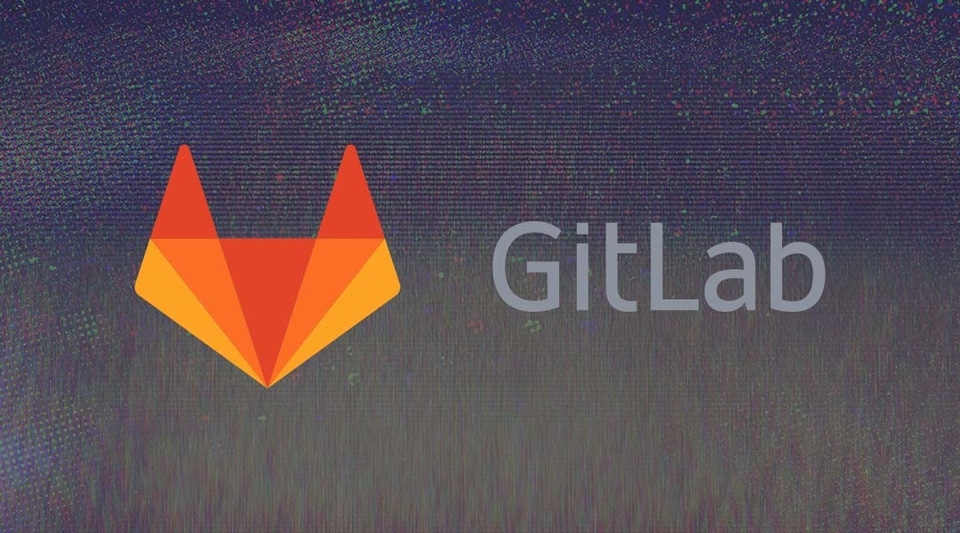



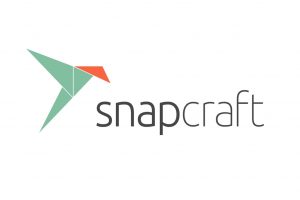

[…] Install GitLab on CentOS 7 and Derivatives […]