Install CopyQ Clipboard Manager on Ubuntu
This post explains how to install CopyQ Clipboard Manager on Ubuntu. CopyQ is advanced clipboard manager with editing and scripting features.
You can install it using deb file or by using PPA.
Install using PPA:
The main benefits of this method are the automatic updates are available using systems updater.
sudo add-apt-repository ppa:hluk/copyq sudo apt-get update sudo apt-get install copyq
Install using Deb file:
The automatic updates will not be available if you install CopyQ using this method. You can download the latest version of CopyQ from GitHub release page depending upon the Ubuntu version and its architecture. I am downloading the package for Ubuntu 16.04, 64 bit.
wget https://github.com/hluk/CopyQ/releases/download/v3.0.3/copyq_3.0.3_Ubuntu_16.04_amd64.deb sudo dpkg -i copyq_3.0.3_Ubuntu_16.04_amd64.deb sudo apt-get install -f
Once the installation gets completed, reboot your machine to and start the application by searching it on Unity dash.
Uninstall CopyQ:
You can remove Diodon using the following command:
sudo apt-get remove copyq
If you have installed Diodon by adding PPA, run the following command to remove the PPA.
sudo add-apt-repository --remove ppa:hluk/copyq
That’s it!
Also Read: Install Diodon Clipboard Manager on Ubuntu
If you like this post and wish to receive more articles from us, please like our FB page: GrepItOut
Your suggestions and feedbacks will encourage us and help to improve further, please feel free to write your comments.
For more details on our services, please drop us an E-mail at info@grepitout.com























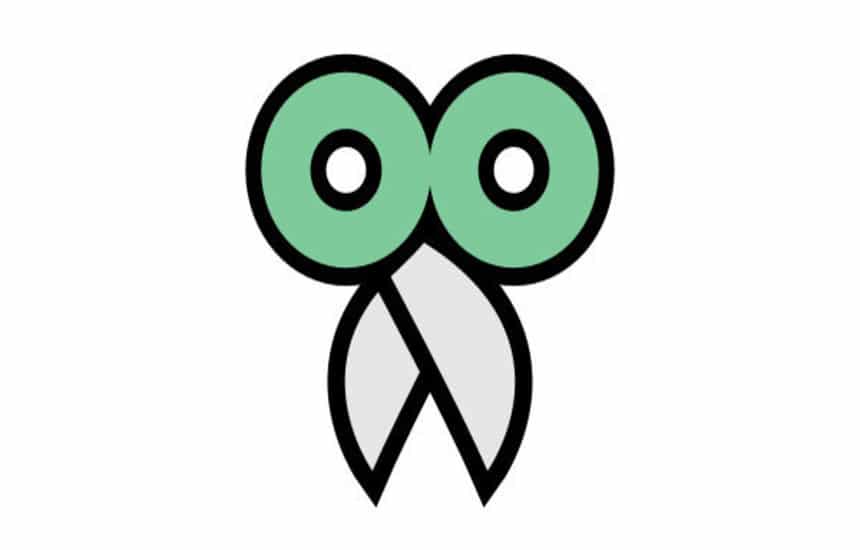

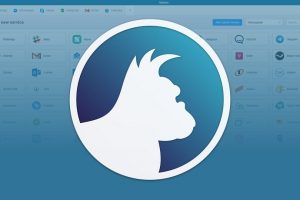

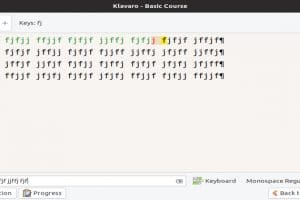
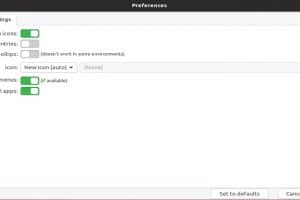
Add Comment