Install Blender in Ubuntu and its derivatives
This post explains how to install Blender in Ubuntu and its derivatives. Blender is an open source program for creating interactive 3D applications such as games and presentations.
It is developed by the Blender Foundation and the program is available under a dual license: Blender License (BL) and GNU General Public License (GPL). Blender also has some portions licensed under the Python Software Foundation.
The program is used for creating animation films, visual effects, art, 3D printed models, interactive 3D applications and video games. Blender is one of the most popular Open Source 3D graphics applications in the world. The Blender API is available for advanced users who know the Python script to customize the application and write specialized tools for Blender; more often, these contributed tools are included in upcoming versions of Blender.
Install Blender on Ubuntu
Blender can be installed on your system by using multiple ways. The easiest way is installing Blender using the basic repositories of Ubuntu. It is explained in Method 1.
Method 1
To install Blender, run the following command:
sudo apt-get install blender
Method 2
The basic repositories of Ubuntu may provide an older version of Blender. If you need the latest version you can install it using snap. But you need to enable snap package support to install it.
Once you have snap support enabled, run the following command:
sudo snap install blender --classic
To Update Blender using snap
sudo snap refresh blender
To uninstall blender
sudo snap remove blender
Method 3
You can also install the latest version of blender by adding a PPA. As there is no PPA is maintained by the Blender Foundation, you can use the following third-party PPA to install it.
sudo add-apt-repository ppa:thomas-schiex/blender sudo apt-get update sudo apt-get install blender
Remove Blender
If you would like to remove Blender for some reason, you can use the following command:
sudo apt-get remove blender --auto-remove
That’s it!
Also Read:
- How to Install BleachBit on Ubuntu and Derivatives
- How to Install Klavaro Typing Tutor on Ubuntu
- How to Install ClassicMenu Indicator on Ubuntu
- Install OpenSCAD in Ubuntu, Debian, Fedora and Arch Linux
- How to Install DraftSight on Ubuntu and Derivatives
- Install Aptik on Ubuntu and manage your PPA’s!
- How to roll back an update in CentOS or RedHat
- Install and enable sudo command in Debian
- How to Install Kodi on Ubuntu and its Derivatives
- cPanel & WHM Servers integrates ImunifyAV on Versions 82 or 84
- Unknown storage engine InnoDB when using LOCK TABLES
- How to install gallery-dl in Ubuntu
- Install youtube-dl in Ubuntu
- How to Install Python 3 in cPanel Server
- How to Install Kdenlive Video Editor on Ubuntu
If you like the post Understanding top Command and wish to receive more articles from us, please like our FB page: GrepItOut
Your suggestions and feedbacks will encourage us and help to improve further, please feel free to write your comments. For more details on our services, please drop us an E-mail at info@grepitout.com























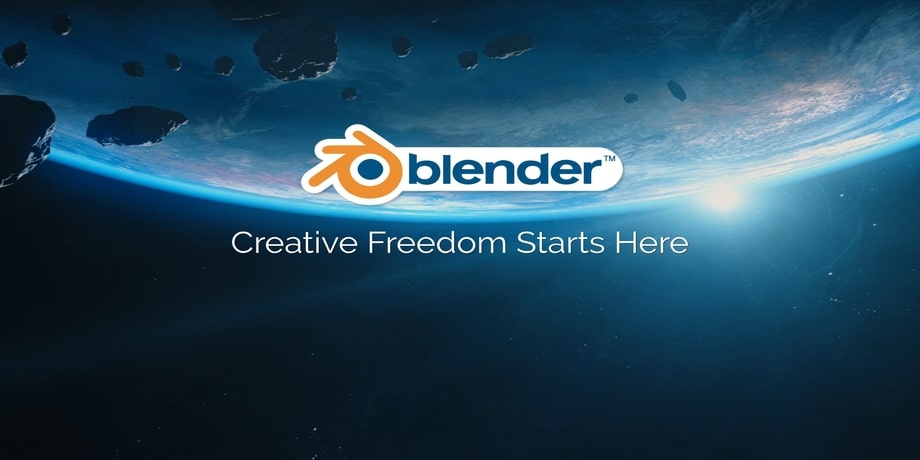

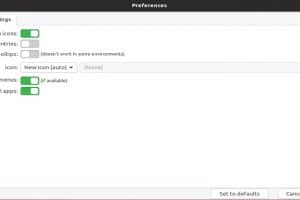


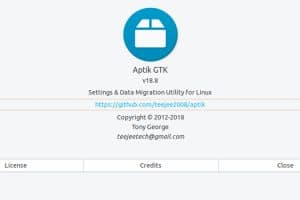
Add Comment