Install ADB and Fastboot on Ubuntu
This tutorial will help you to install ADB on Ubuntu. Android Debug Bridge (ADB) is a command-line tool that allows you to communicate with an Android device. We are also discussing how to install Fastboot on Ubuntu. Fastboot is also a command-line tool for flashing an Android device. It also helps to boot an Android device to fastboot mode.
Install ADB on Ubuntu
The installation is quite easy. Please run the following command to install ADB.
sudo apt install android-tools-adb
Install Fastboot on Ubuntu
sudo apt install android-tools-fastboot
You are done! You can use the following command to check the installed ADB version.
adb version
Sample Output:
root@GrepItOut:~# adb version Android Debug Bridge version 1.0.36 Revision 1:7.0.0+r33-2 root@GrepItOut:~#
Linux and its distributions are fully compatible with Android and the devices with this operating system. We can do the important tasks such as backing up our mobile data to a single file and rooting with these tools. But we have to enable Developer mode and USB Debugging on the Android devices.
Enable Developer mode and USB Debugging on Android Devices

To enable “Developer mode“, go to your Android settings and scroll down to select About Phone. Then you can find Build Number, tap it 7 times to enable “Developer Mode“.
Then Go back to the Android Settings, there you can find a new button called Developer Options. Tap that button and enable USB Debugging.
How to Backup Android mobile Using ADB
Connect the mobile to your Ubuntu system using a USB cable. Activate ADB and put it into operation using the following command:
adb start-server
Once it is activated, you can check the connected Android device using the command:
adb devices
It will show the connected device and you can make a backup of the data using:
adb backup -apk -shared -all -f backup-file.adb
After some time, a file called backup-file.adb will be created and that will contain the information especially the configuration of the apps.
Restore backup
To restore the data, we have to connect the mobile to the computer and run the following command:
adb restore backup-file.adb
This will begin the restoration of the data to the mobile and the process will take a few minutes to complete.
That’s it!
Also Read:
- How to Install OpenVPN Client on Ubuntu
- How to Install Spotify on Ubuntu and Derivatives
- How to install Snap package support on Linux
- How to Install Chromecast on Ubuntu Linux
- How to Install Telegram on Ubuntu or Linux
- How to Install Viber on Ubuntu and CentOS
- How to install OpenConnect in Ubuntu (VPN Client)
- Install Pulse Secure on Ubuntu, CentOS (VPN Client)
If you like this post and wish to receive more articles from us, please like our FB page: GrepItOut
Your suggestions and feedbacks will encourage us and help to improve further, please feel free to write your comments.
For more details on our services, please drop us an E-mail at info@grepitout.com

























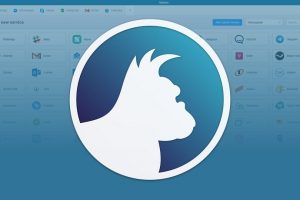

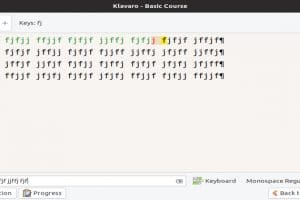
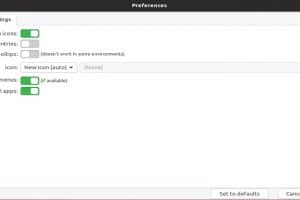
Add Comment