Install Let’s Encrypt SSL for a domain in Plesk
This post helps to install Let’s Encrypt SSL for a domain in Plesk control panel. Let’s Encrypt SSL will provide entry-level protection for the domain so that it will initiate secure traffic between the web browsers and the webserver.
Check the following steps to install Encrypt SSL for a domain in Plesk:
1. Login to your panel
2. Click on Websites and Domains
3. Click on SSL/TLS Certificates
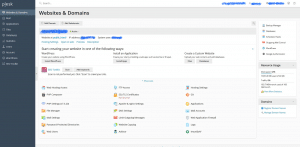
4. Click on “Get it free” tab corresponding to Let’s Encrypt SSL
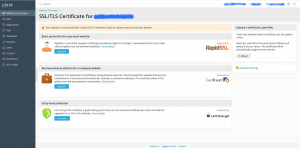
5. Select the “Secure the wildcard domain” checkbox on the next page if you have subdomains in the account.
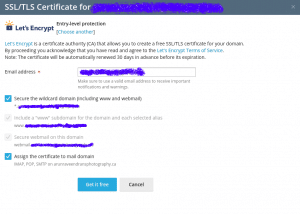
6. Select “Assign the certificate to mail domain” checkbox also if you would like to install SSL on your mail domain.
7. Now click on “Get it free”.
8. Now you will redirect to a new page and you will ask to add a TXT record for verification. (TXT record verification only needed if you are enabling SSL for the wildcard domain. For enabling SSL on a single domain, file based verification is used)
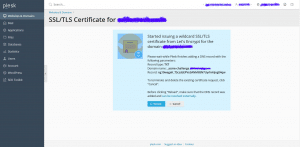
9. Once you added the TXT record (TXT record will be automatically added if you are using local nameservers), click on “Reload”.
10. Now you will get the SSL installed on your domain.
11. Once the SSL is installed, you will get an SSL configuration page.
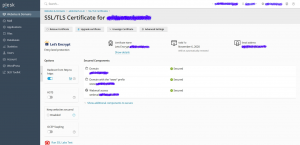
11. There you can enable the option “Redirect from http to https” if you always need to redirect your website to secure URL.
12. Also “Keep websites secured” option will re-issue the website SSL automatically if the current SSL got expired.
13. Then clear your browser cache and reload the site in your browser to verify that the SSL has been enabled. You can also use this third-party website www.sslshopper.com to verify the SSL is installed.
That’s it!
Read More:
- How to enable shell access for a Plesk account
- Identify Spam Activity in Plesk (Qmail) Server
- How to Find spam activity in Plesk (Postfix)
- How to change IP of all domains in Plesk
- How to backup and restore Plesk Database
- Enable statistics on all domains in Plesk
- Block outgoing email of a domain in Plesk – Postfix
If you like the post Understanding top Command and wish to receive more articles from us, please like our FB page: GrepItOut
Your suggestions and feedbacks will encourage us and help to improve further, please feel free to write your comments. For more details on our services, please drop us an E-mail at info@grepitout.com
























Add Comment