How to enable spam filtering for an email account in Plesk
You can filter out unwanted emails from your email account in Plesk by enabling the spam filter option. Follow the steps below to enable spam filtering.
1: Log in to the Plesk panel.
2: Click on Websites & Domains on the left menu.
3:Click on Mail under Websites & Domains.
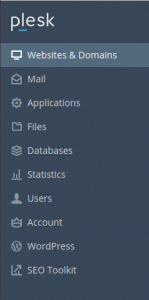
4: Select the email address for which you want to enable spam filtering.
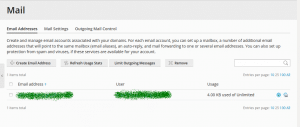
5: Select the Switch on spam filtering for this email address option.
6: You can choose the actions to be performed on the spam messages.
- Spam messages can be marked by adding some text to the message subject.
- You can also delete the spam messages if you want to.
- Or you can move the spam messages to the spam folder.
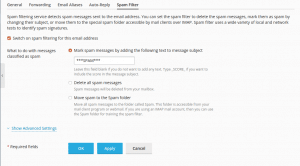
7: Click on Advanced settings to view more options.
8: If your spam filter is marking legitimate emails as spam you can reduce the filter sensitivity by setting a higher value(greater than 7, 7 being the default value).
9: If you don’t want to miss emails from a particular sender, add the address to the White list field. You can separate the addresses by a comma, white space or a semicolon.
10: To block the emails from a specific domain or a sender, add the email address to the Blacklist field. You can separate the addresses by a comma, white space or a semicolon.
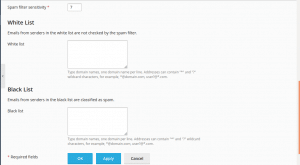
11: Click OK to save the settings and spam filtering is enabled!!
Also read:
- Enable statistics on all domains in Plesk
- How to backup and restore Plesk Database
- How to enable shell access for a Plesk account
- How to adjust the PHP variable in Plesk
- How to reset Plesk panel password
- Enable auto-reply messages for an email account in Plesk
If you like the post Understanding top Command and wish to receive more articles from us, please like our FB page: GrepItOut
Your suggestions and feedbacks will encourage us and help to improve further, please feel free to write your comments. For more details on our services, please drop us an E-mail at info@grepitout.com























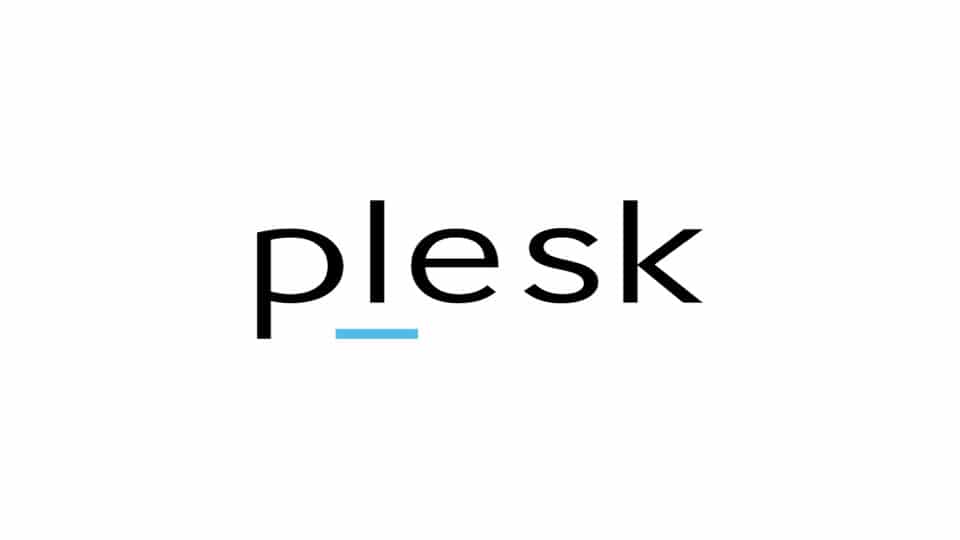
Add Comment