How to install gallery-dl in Ubuntu
In this article, we are going to take a look at how to install gallery-dl in Ubuntu. It is a tool which allows users to download gallery images and collections from a wide range of image hosting websites.
This is a cross-platform tool that will work on Linux, Windows and MacOS. Gallery-dl offers a wide range of options with capabilities to adjust the names of the files.
Gallery-dl Options
Configuration files of gallery-dl based on JSON file format. Know more about this file on the GitHub page of the project. Gallery-dl not only supports a large number of websites but also offers many options. Some of them are:
- Download a range of images instead of a complete gallery or collection.
- Download all the URLs in a text file.
- Option to compress the downloaded images in a zip file.
- Download URLs can be printed on the screen instead of downloading files.
- Option to specify the number of download retries.
- Specify a proxy to use when downloading galleries of images or collections.
Install gallery-dl
We can install gallary-dl in multiple ways. In Linux, you can install gallery-dl using PIP, but the easiest way to install gallery-dl using snap package, which should work in any Linux distribution.
Install gallery-dl using PIP
You can also install gallary-dl using python-pip. You can install python-pip using the following command if it is not already installed on your system.
sudo apt-get install python-pip
Once pip is installed, run the following command:
sudo pip install --upgrade gallery-dl
From Source
Get the latest version of gallery-dl from GitHub. Then run the following command:
wget https://github.com/mikf/gallery-dl/archive/v1.8.0.zip unzip v1.8.0.zip cd gallery-* python setup.py install
Using snap
We can install gallery-dl using snap too. Open terminal (Ctrl + Alt + T) and execute the following command:
sudo snap install gallery-dl
How to use Gallery-dl?
After the successful installation, we can start using this tool to download image galleries by specifying the URL of the image gallery as an argument. Let’s say that if you are interested in downloading an image gallery from Pinterest, just open a terminal (Ctrl + Alt + T) and execute the following command:
gallery-dl 'https://www.pinterest.com/todayshow/peacocks/'
The images will be downloaded in the directory ~/gallery-dl/pinterest/todayshow/peacocks/. The gallery-dl folder should be created automatically in the user’s home directory.
Specify the download directory
If you want to download the images in a different directory, you only have to specify the download path using –dest DESTINATION. For example, if you want to download the images in the directory /home/pics/ :
gallery-dl --dest /home/pics/ 'https://www.pinterest.com/todayshow/peacocks/'
Supported websites with gallery-dl
This tool will be able to download the images of so popular websites such as: Tumblr, Twitter, Flickr, Gfycat, Instagram, Pinterest and much more. The complete list of supported sites are listed here.
In addition, gallery-dl will also allow us to download galleries of images and collections through authentication on some websites. For this, we can use a username and password in the file gallery-dl.conf .
For more information about this tool and its use, you can use the commandline help page by typing the following in the terminal (Ctrl + Alt + T):
gallery-dl --help
That’s it!
Read More:
- Install Linux Kernel 5.0 on Ubuntu and its derivatives!
- Linux Kernel 5.0 released with FreeSync Support
- New version of Midori 8 browser is released
- How to Install Python 3 in cPanel Server
- How to Install Kdenlive Video Editor on Ubuntu
- How to Install OpenShot on Ubuntu and Derivatives
- Understanding top Command
- Install youtube-dl in Ubuntu
If you like the post Understanding top Command and wish to receive more articles from us, please like our FB page: GrepItOut
Your suggestions and feedbacks will encourage us and help to improve further, please feel free to write your comments.
For more details on our services, please drop us an E-mail at info@grepitout.com

























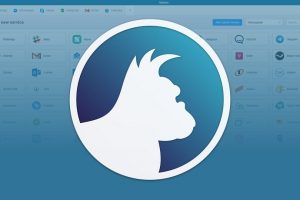

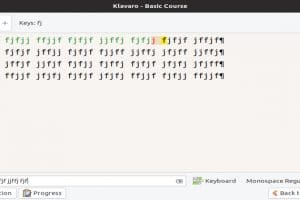
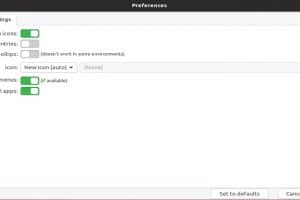
Add Comment