Check Internet Speed from the Linux Command Line
Want to check Internet Speed without opening your browser? Here is a Linux command line tool to check the Internet Speed.
Please open the terminal on your Linux machine and run the following commands:
wget -O speedtest-cli https://raw.github.com/sivel/speedtest-cli/master/speedtest_cli.py chmod +x speedtest-cli ./speedtest-cli
Once it is executed, you will receive the Download and Upload speed by selecting the best speedtest.net server based on latency. Also, you can check the available speedtest.net servers list by following command.
./speedtest-cli --list
If you would like to test the Internet speed using a particular server to host the target, you can use –server parameter with the server ID.
./speedtest-cli --server 6261
Here I used Digital Cable Broadband pvt ltd (Hyderabad) to test my internet connection speed.
[root@server ~]# ./speedtest-cli --list | grep 6261 6261) Digital Cable Broadband pvt ltd (Hyderabad, India) [797.16 km] [root@server ~]#
If you would like to generate a graphical image, please use this command with –share option.
./speedtest-cli --share
I am pasting the optional arguments below:
-h, --help Show this help message and exit --bytes Display values in bytes instead of bits. Does not affect the image generated by --share --share Generate and provide a URL to the speedtest.net share results image --simple Suppress verbose output, only show basic information --list Display a list of speedtest.net servers sorted by distance --server SERVER Specify a server ID to test against --mini MINI URL of the Speedtest Mini server --source SOURCE Source IP address to bind to --timeout TIMEOUT HTTP timeout in seconds. Default 10 --secure Use HTTPS instead of HTTP when communicating with speedtest.net operated servers --version Show the version number and exit
That’s it!
If you like this post and wish to receive more articles from us, please like our FB page: Grepitout
Your suggestions and feedbacks will encourage us and help to improve further, please feel free to write your comments.
For more details on our services, please drop us an E-mail at info@grepitout.com























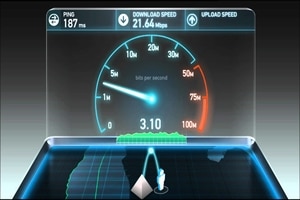


Add Comment