How to add a new IP block in SolusVM
This post explains the steps to add a new IP block in the SolusVM panel. Follow the steps below to add a new IP block to your desired node.
1: Log in to the SolusVM panel.
2: Click on Add IPv4 block under IP Blocks tab.
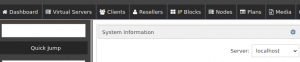
3: Type in the desired block name in the box next to Block Name.
4: Give the IP of the node to which you are adding the new IP block as the Gateway.
5: Provide the netmask of the new IP block in the space provided.
6: Click on your chosen nameservers.
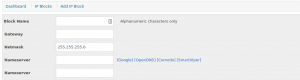
7: Now select the Node to which you want to add the new IP block.
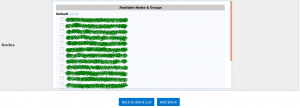
8: Click on Add Block.
Your new IP block has been added!!
Also read:
- How to create a virtual server in SolusVM
- How to change client account password in SolusVM admin panel
- How to update SolusVM panel
- How to add a new module in WHMCS ticketing system
- How to create a package in WHM/Cpanel
- How to create an account in WHM/Cpanel
- How to enable mod_fcgid in WHM/Cpanel
- How to update WHMCS
If you like the post Understanding top Command and wish to receive more articles from us, please like our FB page: GrepItOut
Your suggestions and feedbacks will encourage us and help to improve further, please feel free to write your comments. For more details on our services, please drop us an E-mail at info@grepitout.com



























Add Comment