How to update WHMCS
This post explains the steps to update WHMCS to the latest version. When a new update is available an update option will be seen at the top left side of the WHMCS window. Always remember to take a backup of WHMCS before performing the update. If you are using cPanel, please refer to the following link to know about taking a backup of WHMCS. Otherwise, you can download the database backup by clicking on the Download Database Backup option in Step 5.
1: Log in to WHMCS.
2: Click on the Update WHMCS option under Utilities.
3: It will prompt you to enter your password once again.
4: The next window shows the current and new versions of WHMCS. Click on Update now.
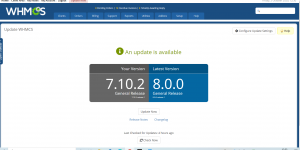
5: The next window shows a warning to take a backup of the WHMCS installation. Click on Continue.
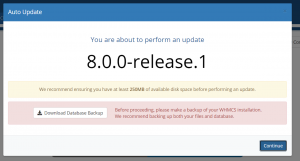
6: In the next window, click on the Begin update option.
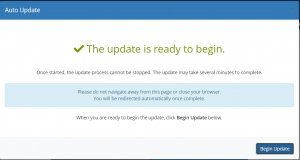
7: The window will display a message Performing update and the update will be finished in a few minutes.
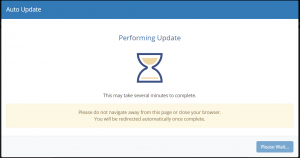
Also read:
- How to verify cPanel license
- Enable DKIM/SPF in WHM/Cpanel
- Enable DKIM and SPF for all accounts in cPanel
- Maiman not starting in cPanel server
- How to Install Python 3 in cPanel Server
- Enabling PHP-FPM forces disable_functions in cPanel
- How to Combine Apache Access Logs in cPanel
If you like the post Understanding top Command and wish to receive more articles from us, please like our FB page: GrepItOut
Your suggestions and feedbacks will encourage us and help to improve further, please feel free to write your comments. For more details on our services, please drop us an E-mail at info@grepitout.com
























Add Comment