How to take backup of a site in Plesk
If you wish to take backup of your website in the Plesk panel, the task can be easily accomplished by following the steps given below. Plesk also allows you to schedule your backups to be taken at desired intervals.
1: Log in to the Plesk panel.
2: Click on Websites & Domains on the left menu.
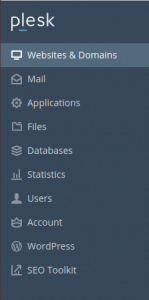
3: Click Backup Manager on the right side menu.
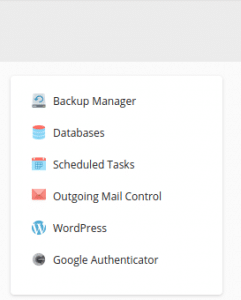
4: Click Backup on the Backup Manager page.
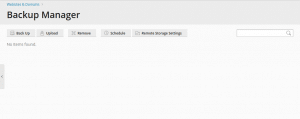
5: On the next page select what you want to include in the backup under the Backup Content section.
6: You can choose between Full backup and Incremental backup in the Type section.
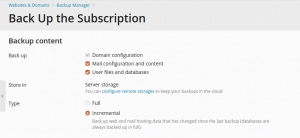
7: Under Backup settings, you have the option to customize the backup.
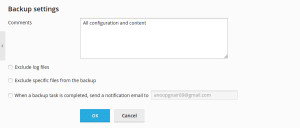
8: Now click OK to start the backup.
To schedule backups
We can also schedule the backups to run at particular intervals.
1: Log in to the Plesk panel.
2: Click on Websites & Domains on the left menu.
3: Click Backup Manager on the right side menu.
4: Click Schedule on the Backup Manager page.
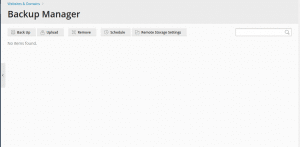
5: On the next page select the time interval at which you want to schedule the backups.
6: Select the Activate this backup task checkbox.
7: You can choose between Full backup and Incremental backup and also the number of backup files you want to keep, the maximum number being 3.
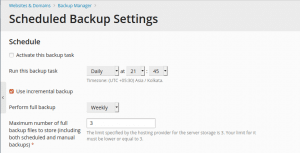
8: Under Backup settings, you have the option to customize the backup.
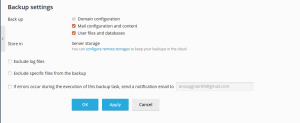
9: Click OK to start the backup.
That’s it!
Also Read:
- How to adjust the PHP variable in Plesk
- How to install Let’s Encrypt SSL for a domain in Plesk
- How to enable shell access for a Plesk account
- How to change IP of all domains in Plesk
- Enable statistics on all domains in Plesk
- How to recalculate statistics for a domain on Plesk
If you like the post Understanding top Command and wish to receive more articles from us, please like our FB page: GrepItOut
Your suggestions and feedbacks will encourage us and help to improve further, please feel free to write your comments. For more details on our services, please drop us an E-mail at info@grepitout.com
























Add Comment